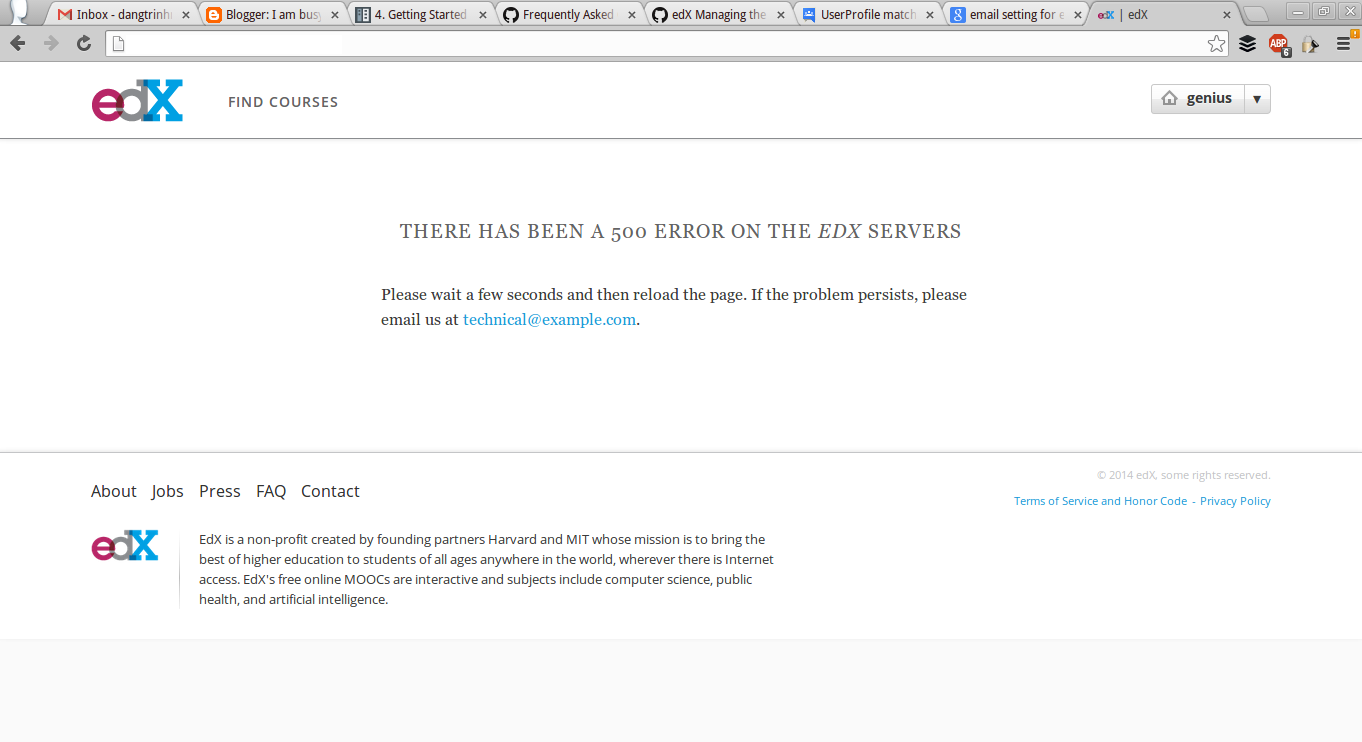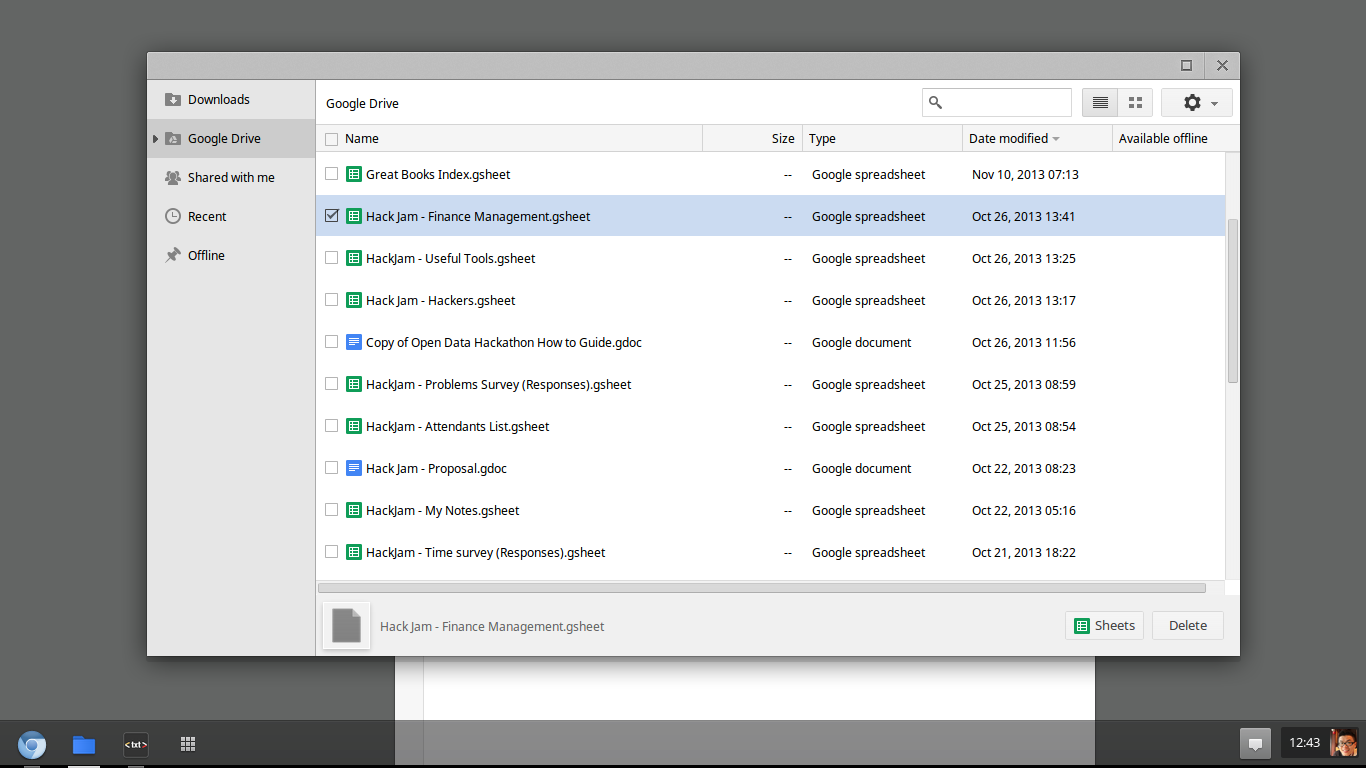Drupal - Reset user's password in mariadb console
To reset the password of a certain user in Drupal, you can go directly to the mariadb console and update the hashed password for that user. 1. First create a hashed password by running the following Drupal's script: $ cd /path/to/drupal/root $ ./scripts/password-hash.sh "Mynewpassw0rd" password: Mynewpassw0rd hash: $S$DaV2cH0vn1Sxg71dLnN9NYE2B4acIWn94toMR3ign2CGHMXxmBQd 2. Go to mysql console and update user 'myuser' password: $ mysql -u dbadmin -p Password: **** MariaDB > USE mydb; MariaDB [mydb] > UPDATE users SET pass='$S$DaV2cH0vn1Sxg71dLnN9NYE2B4acIWn94toMR3ign2CGHMXxmBQd' WHERE name='myuser'; 3. Done