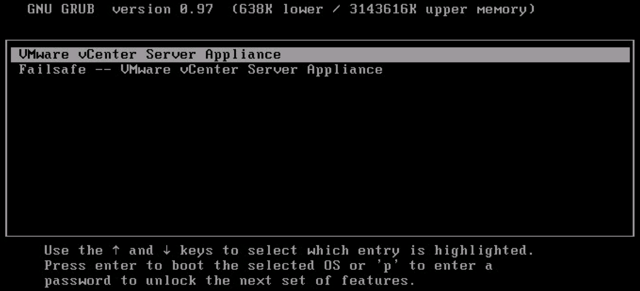Mass resize photos in Linux with ffmpeg
To resize multiple photos at once, you can run this command line: + Resize To 1/10 its original size: $ for filename in /path/to/*.jpg; do ffmpeg -i "$filename" -y -vf scale=iw*.1:ih*.1 "$filename";done with: iw: input width ih: input height + Keep the aspect ratio, we need to specify only one component, either width or height, and set the other component to -1: $ for filename in /path/to/*.jpg; do ffmpeg -i "$filename" -y -vf scale=250:-1 "$filename";done